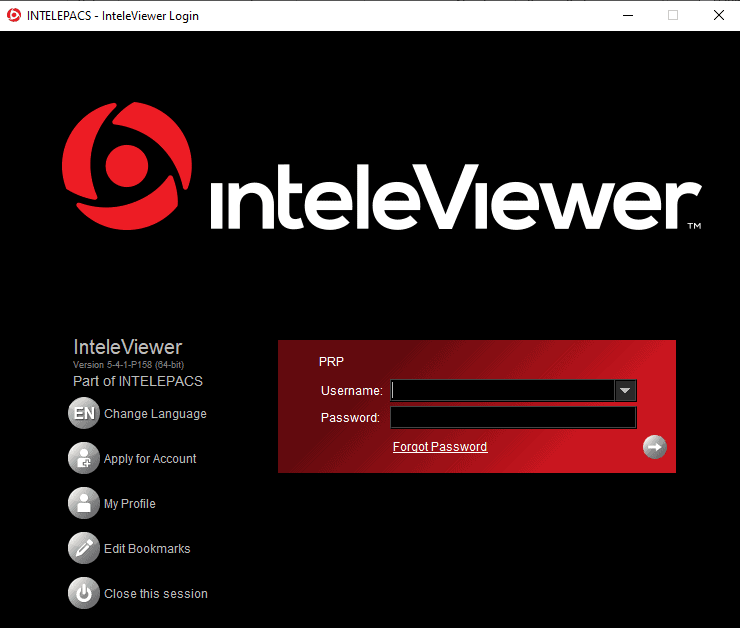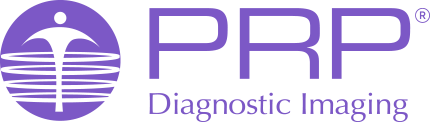InteleViewer Install Instructions
- Please click on this link to obtain the Windows PC installer file. Note: If you’re using an Apple/Macintosh computer please follow this guide.
- Browse to your downloads folder to access the installer:
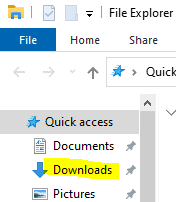
- Double click on the installer file:
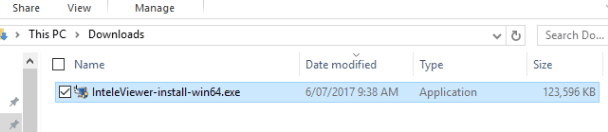
- Click yes to the pop up:
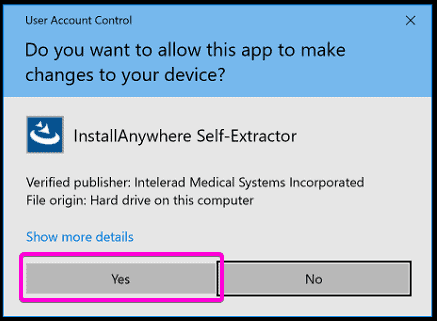
- Follow the prompts in the installer and leave the default settings. Keep hitting next and accept to all the prompts.
- One the installer finishes the icon should be on the desktop. Please double click on the icon:
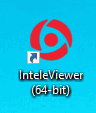
- The first time you open InteleViewer it will ask you to enter a PAC’s bookmark (For the server URL please enter: https://pacs.prpimaging.com.au
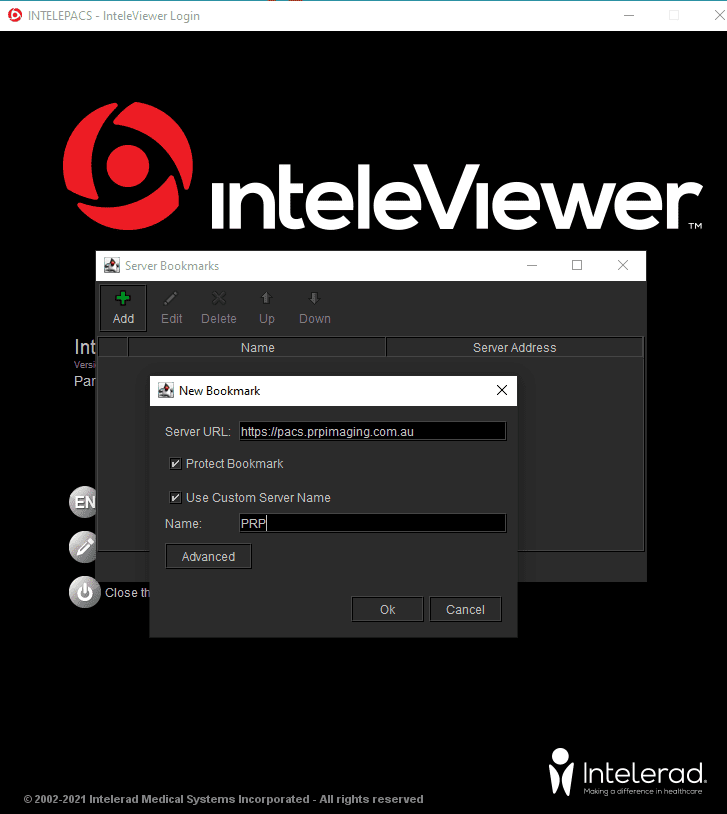
- You should then be able to log in with your PAC’s Username and password: