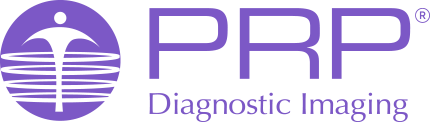Break Glass – Image Access Within Inteleconnect Portal
InteleConnect Portal Login
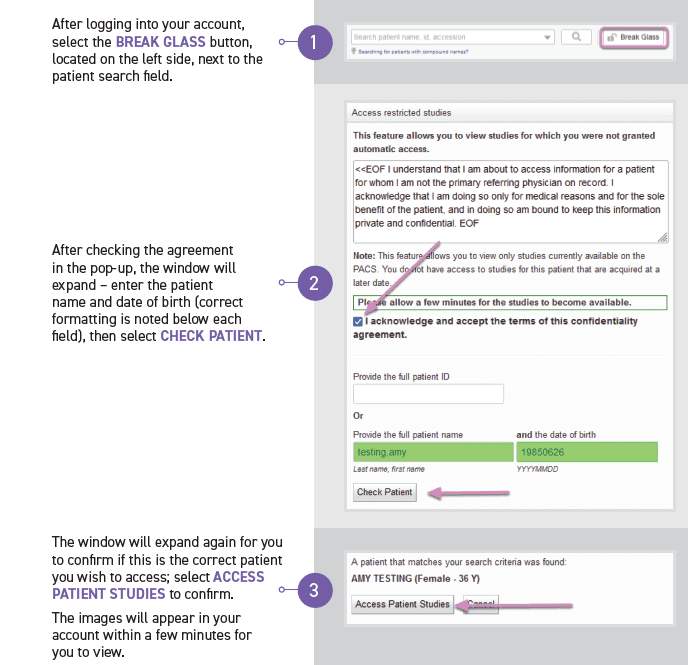
**PLEASE NOTE**
The Break Glass option will not show on a mobile device unless you view it as a desktop site. To do this:
On Apple/Safari: Click the aA symbol next to the web address, then select ‘Request Desktop Website’
For all other browsers: click the three dots/three lines symbol next to the web address, and select ‘Desktop Site’
Break Glass – Image Access Within InteleViewer Application
BREAK-GLASS ACCESS is used to obtain access to PRP patient studies on InteleViewer that you did not refer.
STEP ONE
Log on to InteleViewer, and press the BREAK-GLASS ACCESS button, as shown.
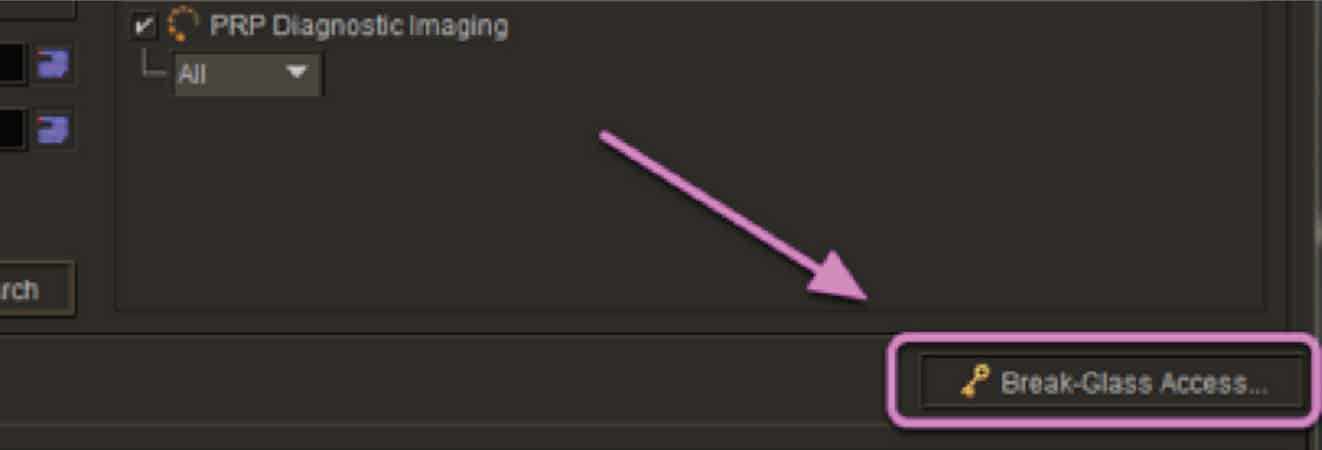
STEP TWO
Once you have accepted the terms which will appear each time you use BREAK-GLASS, you can search for the patient.
You need either the Patient ID, or the patient name and date of birth. Press SEARCH.
NOTE: Minimum input for searching patient is full Lastname and first initial + DOB in YYYYMMDD format. For the given example, the name could also be searched as “testing,a”
We do not recommend including the middle name as this may not be included in their file and may not return your required result.
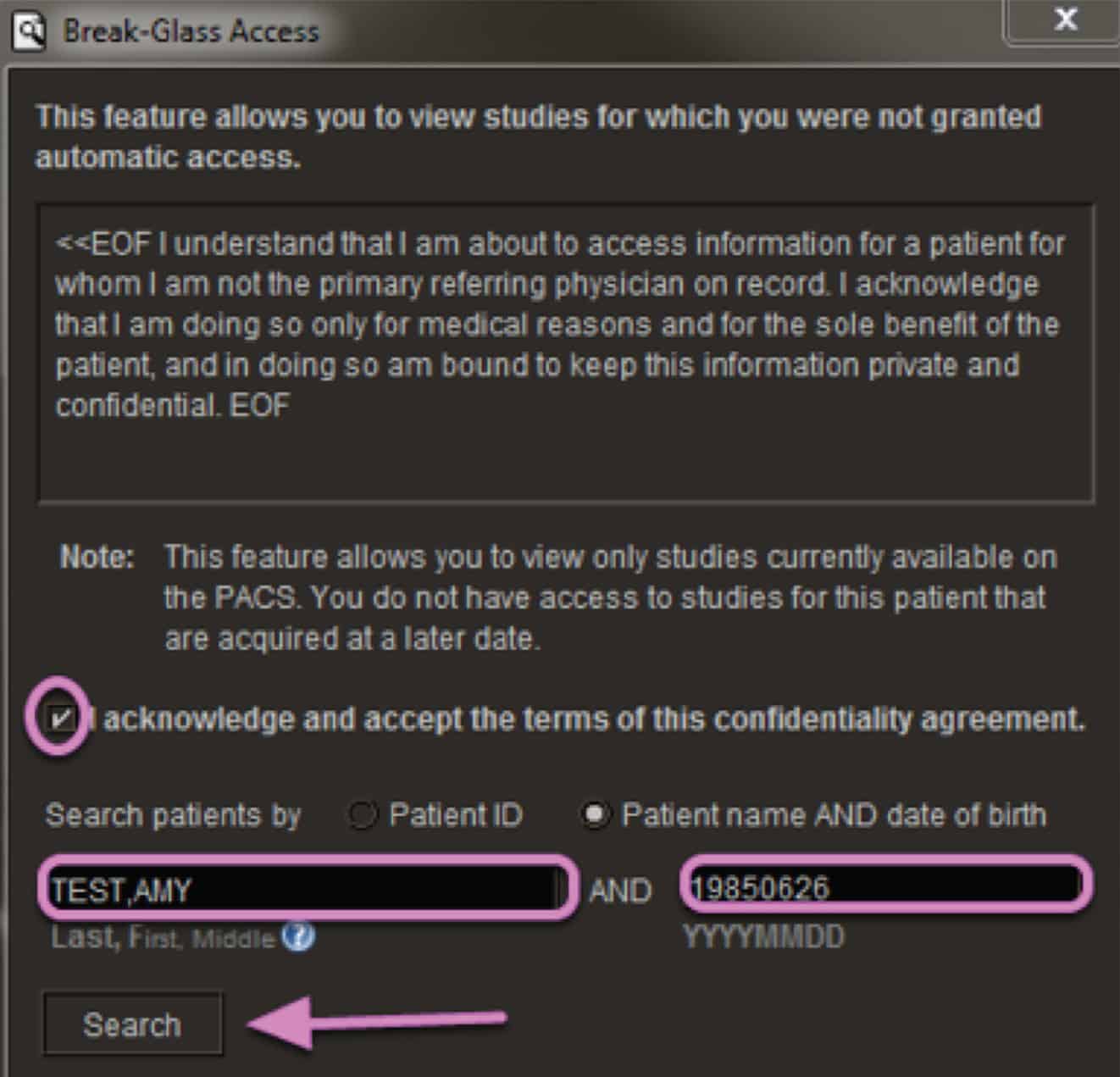
STEP THREE
Once you have found the correct patient, press the ACCESS PATIENT STUDIES button.
Inteleviewer will then retrieve the studies for the selected patient.
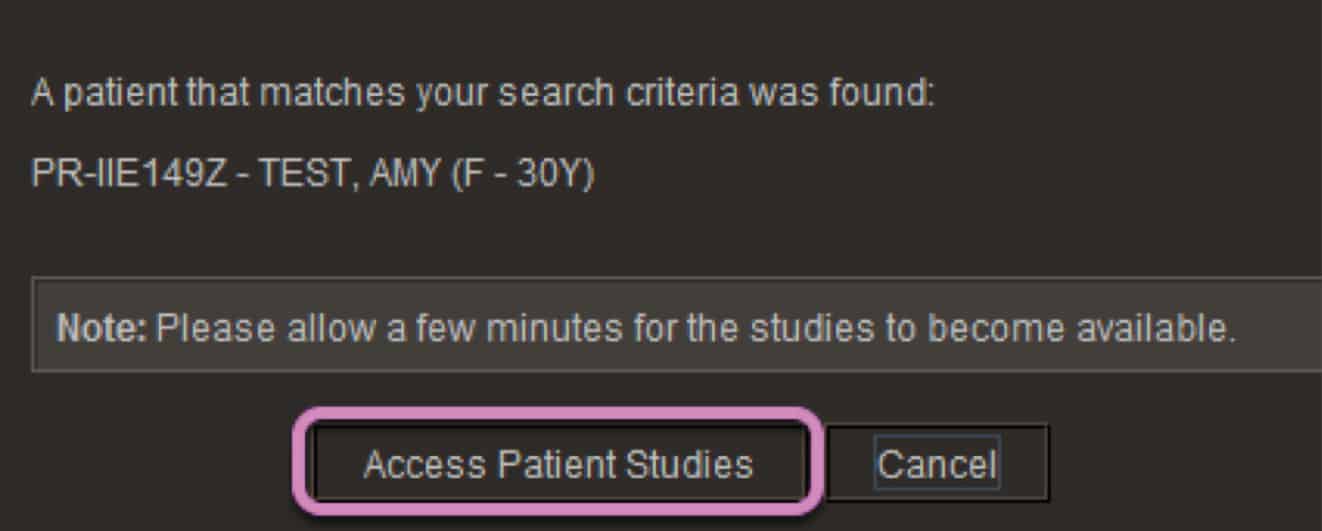
View full confidentiality and external access terms and conditions