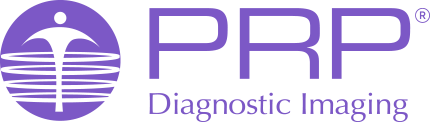InteleViewer for MacOS 5.3.1
Download InteleViewer for Apple/ MacOS from this link
Click ALLOW on the pop up
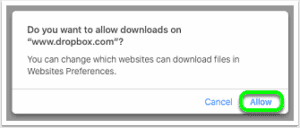
Click on InteleViewer 5.3.1
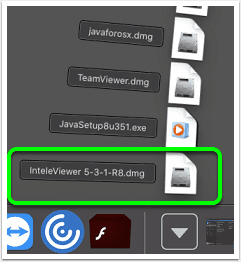
Drag InteleViewer to the applications folder
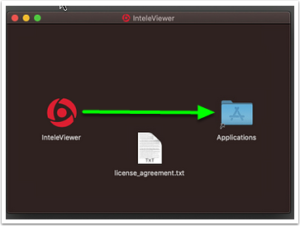
Launch InteleViewer from the Applications folder
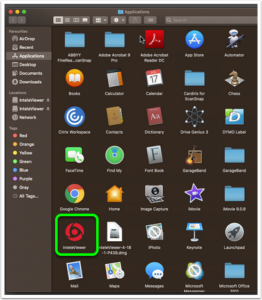
You will get the below security prompt – click CANCEL:
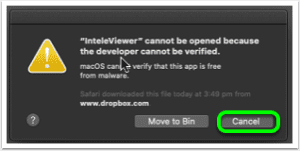
You will then need to go to System Preferences > Security & Privacy
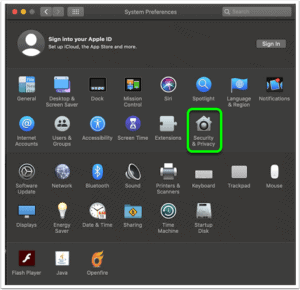
Click on OPEN ANYWAY for InteleViewer
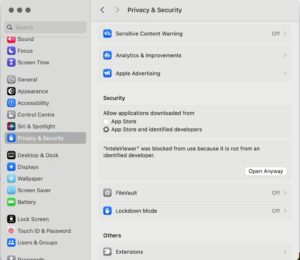
Navigate back to Applications and open InteleViewer
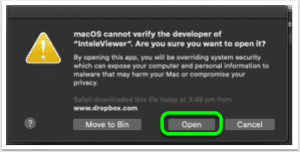
If you have not had InteleViewer on this computer before you will need to add the bookmark for PRP, click on EDIT BOOKMARKS:
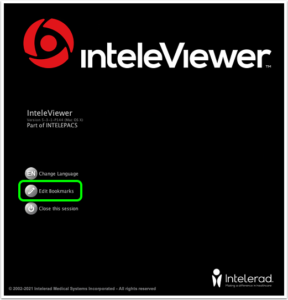
The InteleViewer / PACS bookmark for PRP is: https://pacs.prpimaging.com.au
You can give it any name you like but we use PRP PACS:
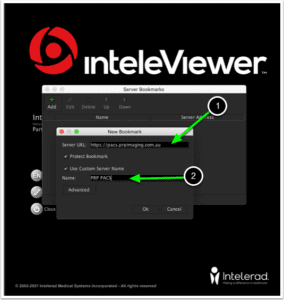
You should then be able to login with your PRP InteleViewer username and password.